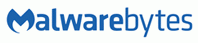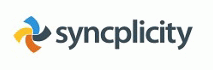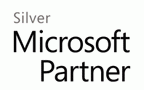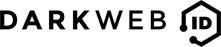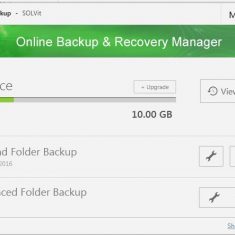
How to restore files with SOLVit Online Backup
1) Open up the Online Backup and recovery manager from the start menu
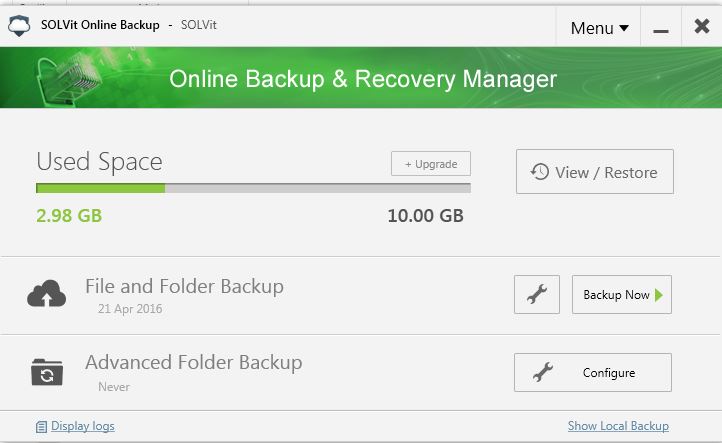
2) Click on the View / Restore button on the top right hand side of the application. SOLVit online backup will now query the datacenter to get a list of files available for restore
3) Using the file tree on the left hand side, browse to the file or folder you wish to restore. Right click on the file/folder and select recover
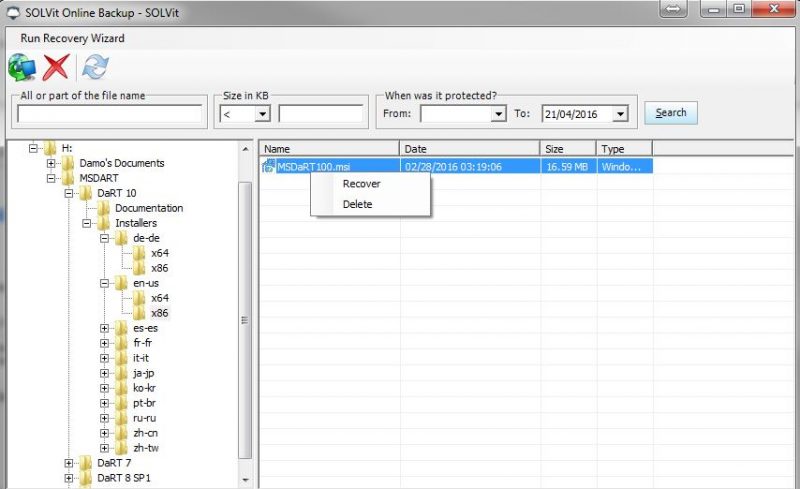
4) Select the location to restore your selected files / folder too and click OK
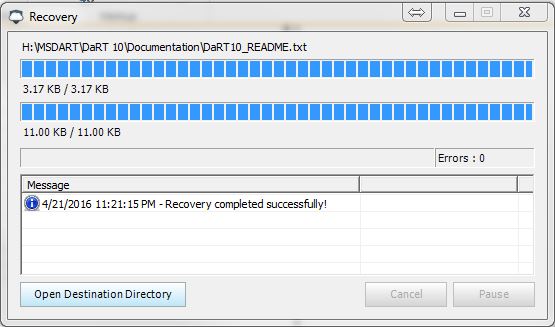
5) After the restore process is complete, you can ioen up the destination directory and view the restored files / folders by clicking the “open Destination Directory” button.