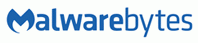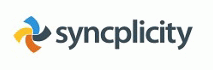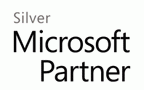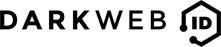Cant add additional destinations to SBS Backup
To add a new disk to the backup schedule by running the wbadmin command from an elevated command prompt.
- Run the following command from an elevated command prompt to determine the Disk Identifier of the new disk:
wbadmin get disks
- Based on the output, locate the disk that will be added to the scheduled backup. Make a note of the Disk Identifier. The output will resemble the following:
Disk name: xxxxxxxxxxx
Disk number: x
Disk identifier: {xxxxxxxx-xxxx-xxxx-xxxx-xxxxxxxxxxxx}
Total space: xxx.xx GB
Used space : xxx.xx GB - Run the following command to add the new disk to the Scheduled backup. Use the Disk Identifier from the previous step as the “AddTarget” parameter.
WBADMIN ENABLE BACKUP -addtarget:{xxxxxxxx-xxxx-xxxx-xxxx-xxxxxxxxxxxx}
- When you receive the following prompt, type Y for Yes.
“Do you want to enable scheduled backups with the above settings?”