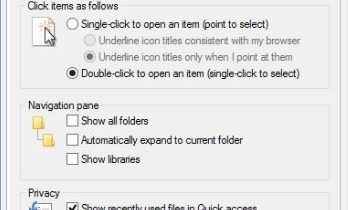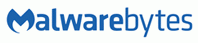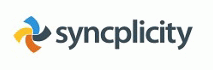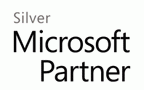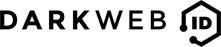Add new license to Kaspersky Endpoint Security 10
1) To install a new license on Kaspersky Endpoint Security double click on the Kaspersky “K” icon in you system tray located at the bottom right hand side of the screen near the clock.
![]()
2) In the newly opened Kaspersky window, click the license link.
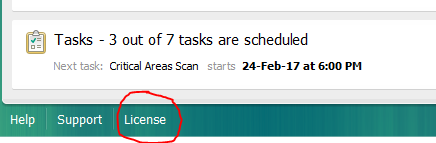
3) Click on “Activate the application under a new license”
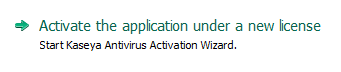
4) Select “Activate with a key file” and click next
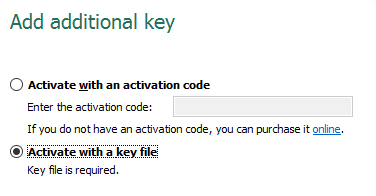
5) Click the browse button and locate your license key file and select the file.
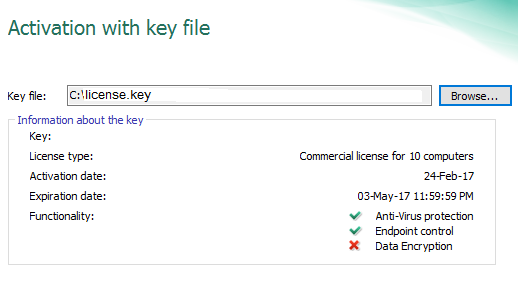
6) Click next and finish to finalise the license upgrade
Related Items
SOLVit Network Support and GIVIT are excited to announce a joint partnership
SOLVit Network Support and GIVIT are excited to announce a joint partnership working to redistribute pre-loved IT equipment across the...
How to grant admin access to a single mailbox with Office 365
Connect to Office 365 with PowerShell (see previous post) The command to add admin access to a mailbox is below:...
Windows 10 – Make File Explorer open to the This PC view
1) In Windows 10, open a new File Explorer window and click the View tab from the ribbon toolbar. 2) In the...
Windows 10 Keeps going into sleep after 2 minute idle
Windows 10 keeps going to sleep after a few minutes idle with Screen saver and power seetings set to 20...